Today I have come up with phonebook backup in Nokia. I previously used very old nokia model which doesn't contain the Nokia PC/Ovi Suite connectivity. So, I used to take backup of my contacts in excel sheet by doing data entry. But now most of phones does have the facility to connect to Nokia Ovi/PC Suite to take the backup and maintain their data in Computer(PC).
Here, I have taken backup of my contacts in PC and converted that to Excel sheet to quick access of my contacts.
Pre-Requisites:
- Make sure that, your phone does support Mobile to PC connectivity via Nokia Ovi/PC Suite
- Download and install Nokia Ovi/PC Suite
- Make sure that, you have the PC connectivity cable to the corresponding mobile
- Make sure that, all your contacts are on device(mobile) memory instead of SIM
- Note: Copy all the SIM contacts to device(mobile)
- Connect your mobile to PC
- Select "Nokia Ovi PC Suite" connection from your mobile
- After successful connection, you will get the similar screen like below
- Select "Contacts" from the image icons on top of the window
- Now, all your contacts will be displayed on the 2nd pane(column) in the Window as shown below
- Select all the contacts (Note: First select any one of contact and do the any one of the below)
- Option 1: Use Keyboard shortcut Control + A
- Option 2: Right click on the contact and choose "Select All" option
- Option 3: Select "Edit" menu and choose "Select All" option
- Now, you can "Drag and Drop" the selected contacts to PC contacts
- Hint: Drag and drop the content to "Contacts" (Red Circle)
View/Save the contacts in Spreadsheet/.csv file
- Download the file GrabMyContacts from this link
- Install it in any folder
- Run the "grabmycontacts.exe", you will get the following screen
- Default "Step 1 - Search for your contacts file" tab will be selected
- Click the "Search for it" button, it will automatically searches your Nokia Ovi contacts database file as shown below
- Click on "Yes"
- Now, choose the "Step 2 - Choose and display your data" tab
- Click on "Push this button to display your contacts"
- Now, it will display all your contacts in the sheet
- Finally, Choose "Step 3 - Export to Excel" tab
- Click on "Finished ! Now Export to Excel !" button
- It will show, your file named "myovicontacts.xml" has been saved on desktop
- Click on "Yes"
- Then, it will ask you to open the file Excel, as shown in the below screen
- Click on "Yes"
- If the default program for the xml is not Excel then it will open with the default program.
- Open the XML file in Excel:
- To see your contacts in excel, open the new Excel workbook and "Drag and Drop" the "myovicontacts.xml" in it
- Remove the unnecessary columns and save your contacts as "Excel Workbook"/".csv" file format



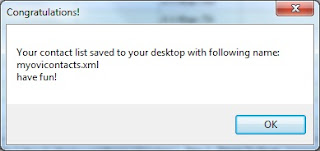


2 comments:
Thanks a bunch...great tutorial :)
This link is not more alive.
pls post new link.
Post a Comment